Open topic with navigation
Maintaining User References
- You can create User Reference fields to record information that is not a part of the standard system, to meet the specific requirements of your business.
- Most Entity maintenance screens in the system have a Tab where these user defined fields can be used to record information. Refer to Shared Tab: References
- Reference fields can be set up with the following options:
- They can be a text, number or date value.
- They can be a free form entry field or a drop down pre-defined selection list.
- They can be left blank or require a value to be entered ie. a mandatory field.
- User References apply for all Divisions ie. are created at a global database level.
Menu
| File |
> |
Customisations |
> |
Custom Fields |
> |
References |
Mandatory Prerequisites
There are no Mandatory Prerequisites related to creating User References.
Screenshot and Field Descriptions: User References
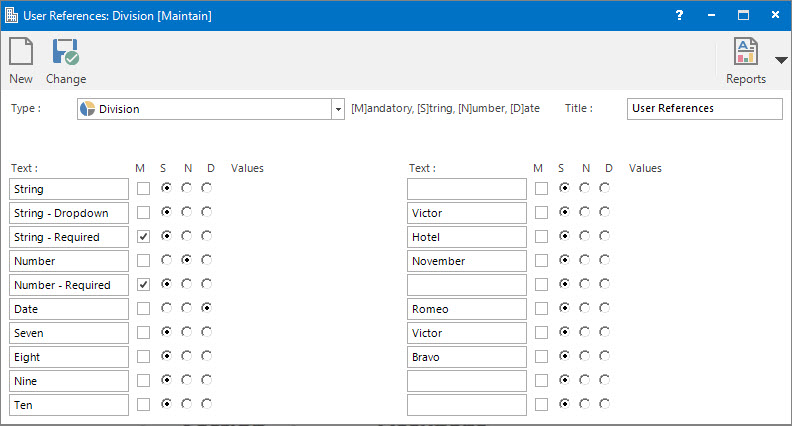
 Type: this is the drop down list of Entity types to enter the User Reference fields for.
Type: this is the drop down list of Entity types to enter the User Reference fields for.
Title: this will be the title of the References Tab on the relevant Entity maintenance screen. If left blank, it will default to References.
The following are settings for the 20 available User Reference Fields:
Text: this is the label displayed with the field.
Mandatory (M): tick this check box if a value is always required in this field.
Format: these are the options for the format of the field. They are:
- String (S) - the field will be set as a text string field.
- Number (N) - the field will be set as a numeric field.
- Date (D) - the field will be set as a date field.
Values: enter values in this drop down list to nominate multiple, pre-defined selection items.
How Do I : Add a new User Reference Field
- At the Type field, select an Entity type.
- At the Title field, if required, enter a descriptive name for the References Tab the fields will be displayed on.
- Click in one of the fields below the Text title and enter a label for the new Reference field.
- If the field is required to have a value entered, tick the Mandatory (M) check box.
- At the Format option, select the format that the field will be ie. String (S), Number (N) or Date (D).
- If the field needs to contain pre-defined selection items, click in the Values field and enter the items. Press the Tab key to add each item. If an item needs to be removed, select it then press the Tab key.
- Click the Application tool-bar push button: Add.
- Confirm that you wish to add the new record.
How Do I : Modify an existing User Reference Field
- At the Type field, select an Entity type.
- At the Title field, if required, enter a descriptive name for the References Tab the fields will be displayed on.
- Click in one of the fields below the Text title and enter a label for the Reference field.
- If the field is required to have a value entered, tick the Mandatory (M) check box.
- At the Format option, select the format that the field will be ie. String (S), Number (N) or Date (D).
- If the field needs to contain pre-defined selection items, click in the Values field and enter the items. Press the Tab key to add each item. If an item needs to be removed, select it then press the Tab key.
- Click the Application tool-bar push button: Change.
- Confirm that you wish to change the record.
How Do I : Delete an existing User Reference Field
- At the Type field, select an Entity type.
- Click in the field below the Text title that needs to be deleted.
- Remove all the characters to make the field blank.
- Click the Application tool-bar push button: Change.
- Confirm that you wish to change the record.
How Do I : Delete all User Reference Fields for an Entity Type
- At the Type field, select an Entity type.
- Click the Application tool-bar push button: Delete.
- Confirm that you wish to delete the record.
Related Topics
User References are associated with the following Topics:
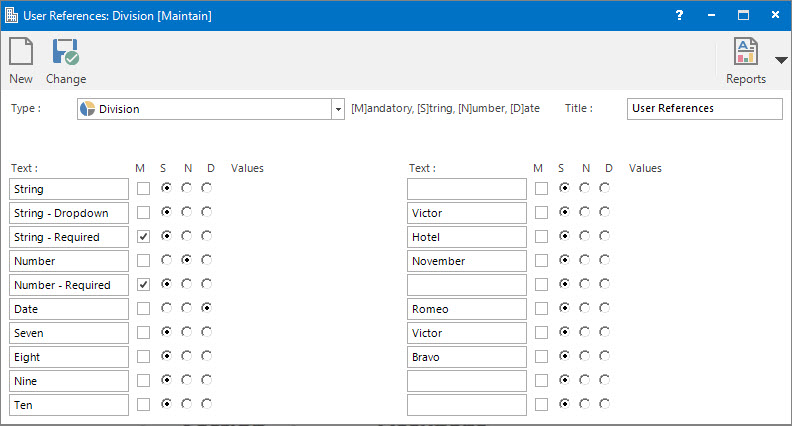
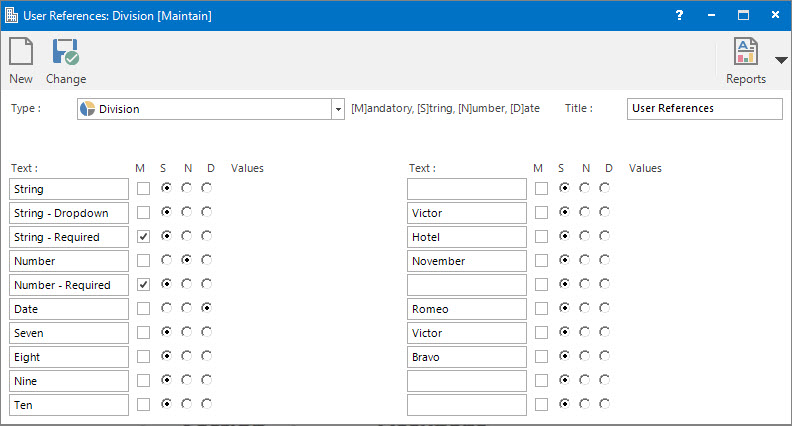
Type: this is the drop down list of Entity types to enter the User Reference fields for.